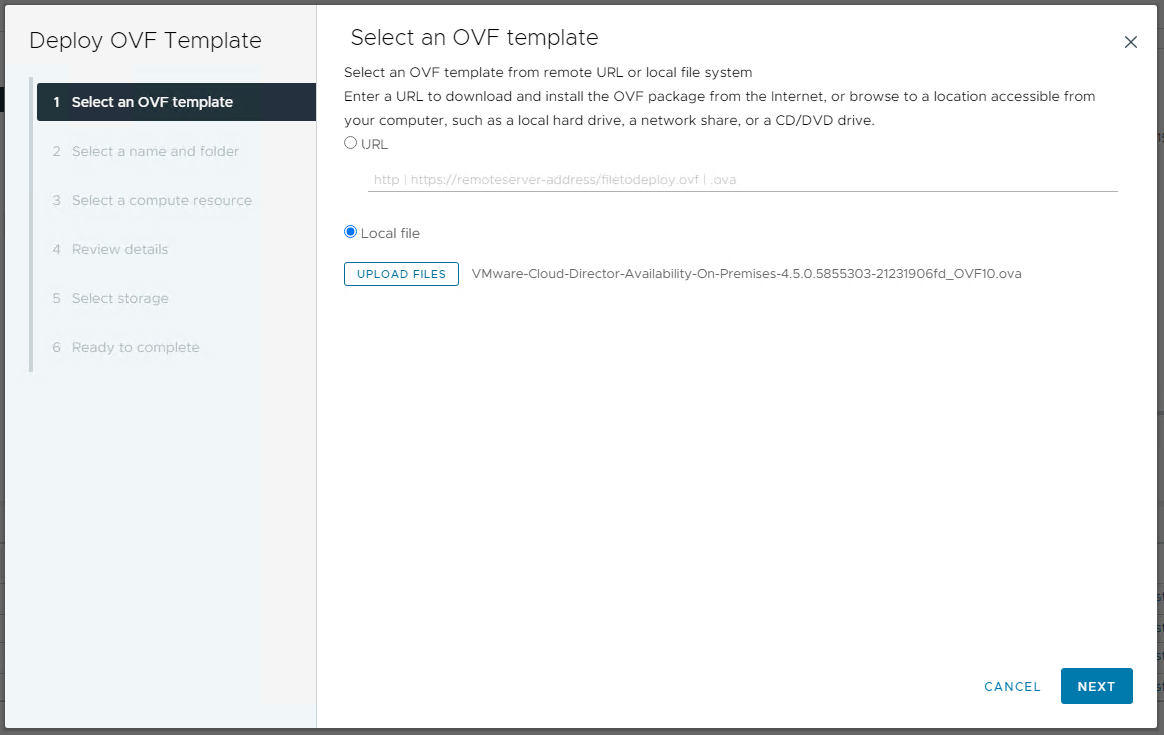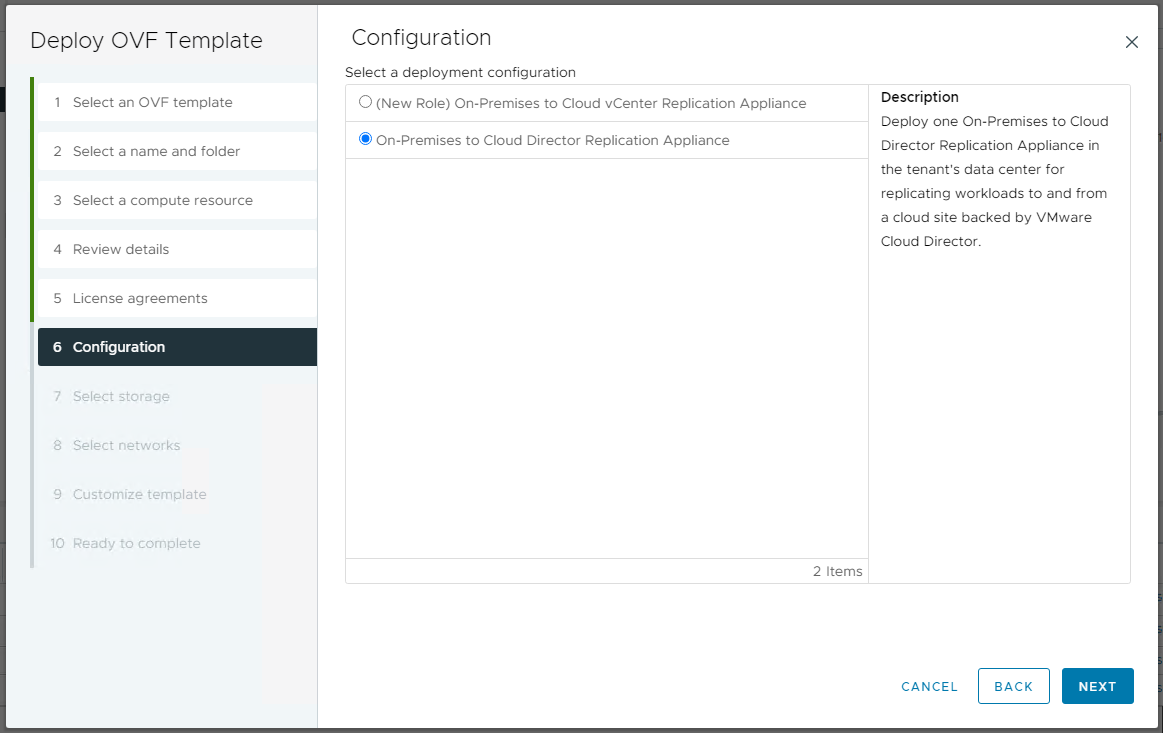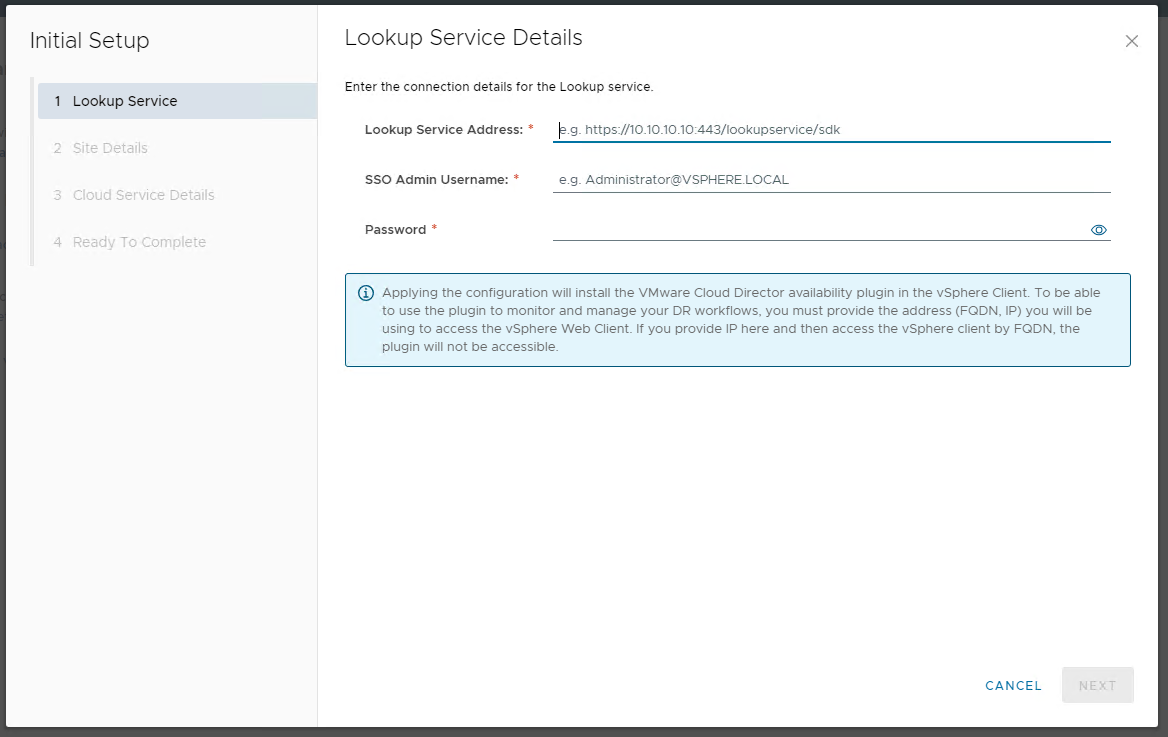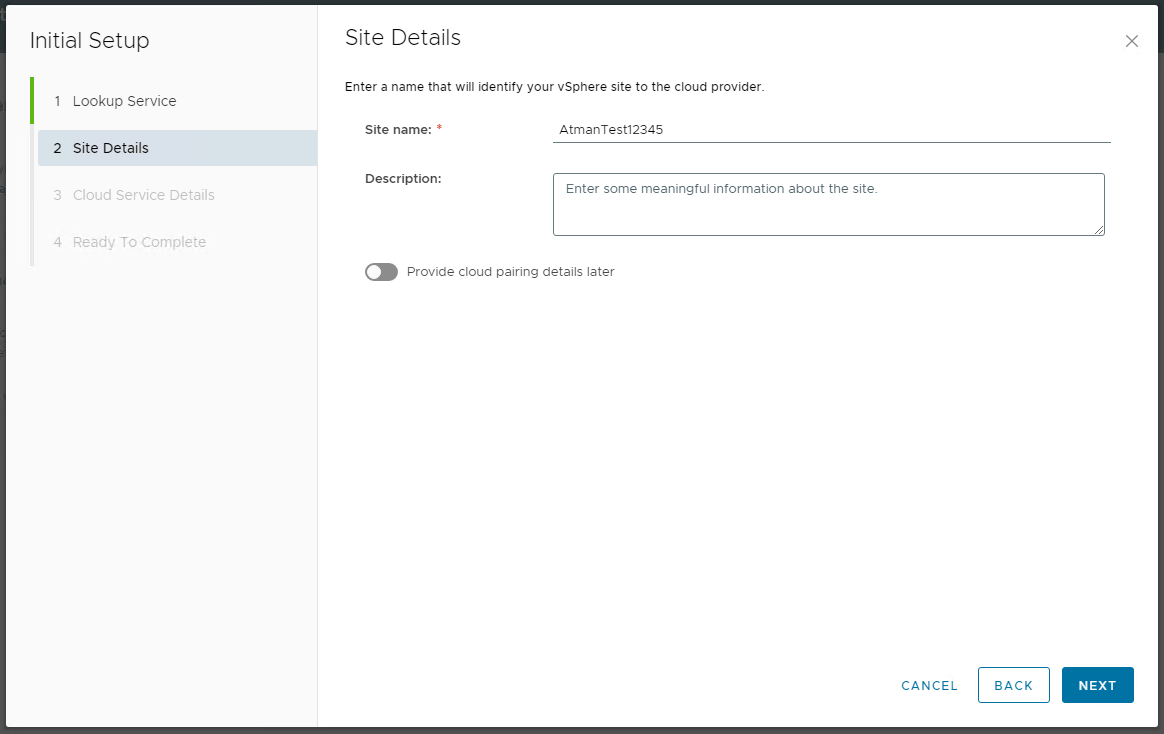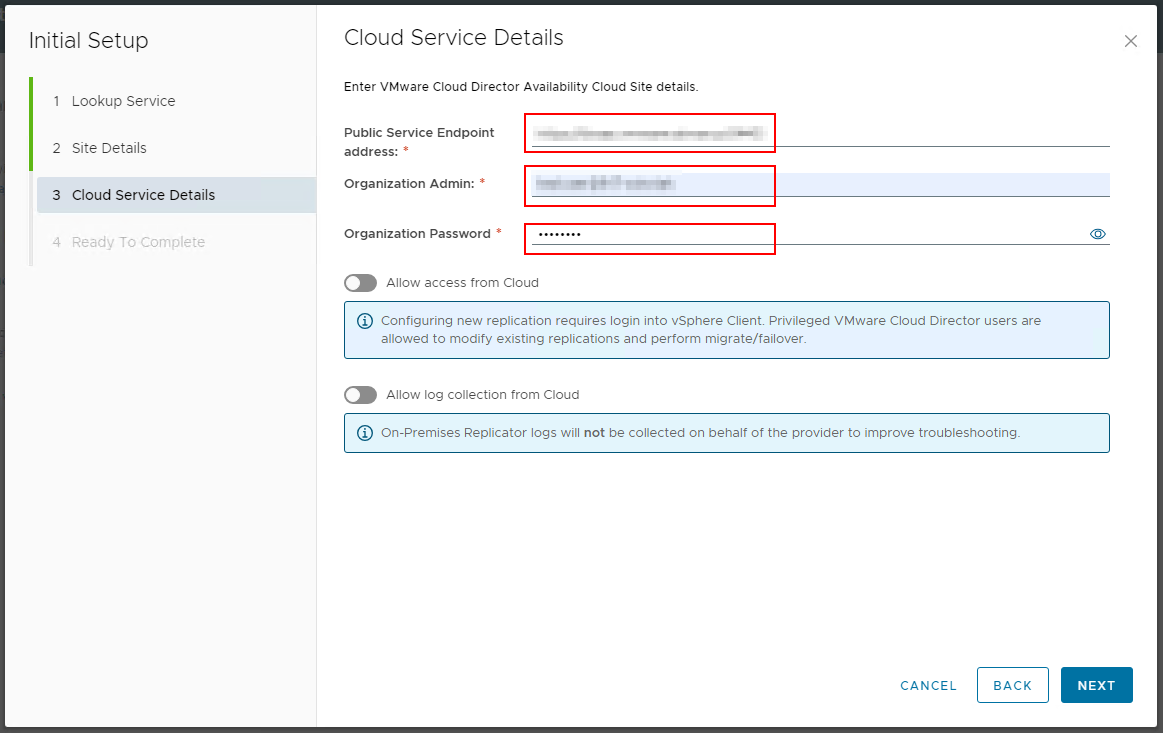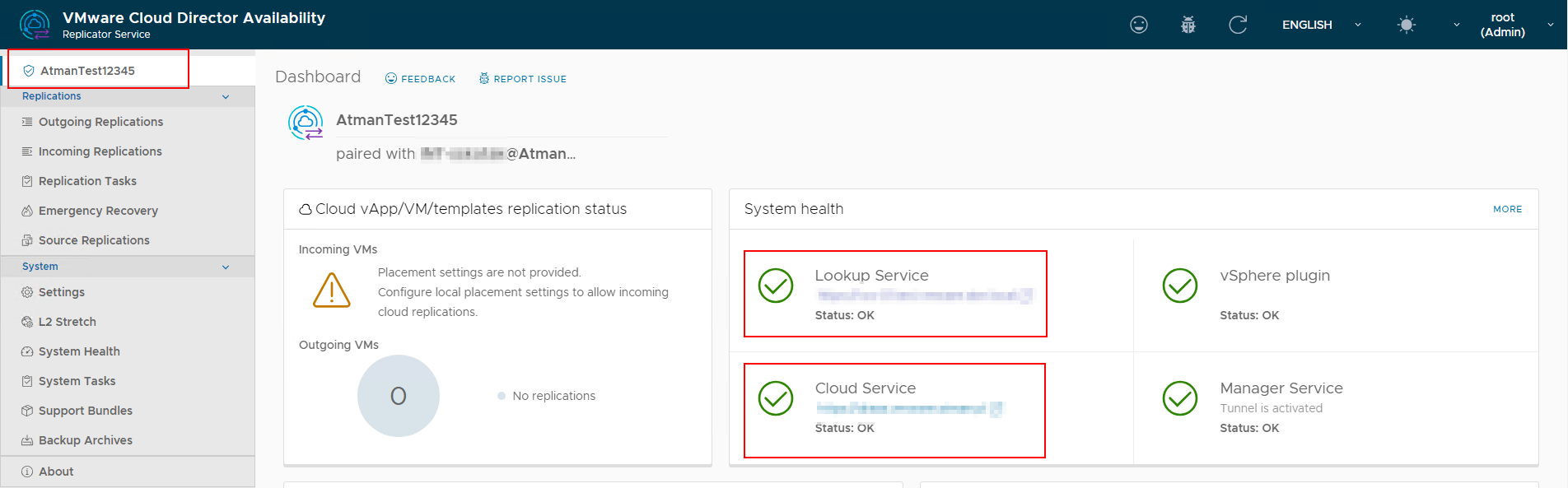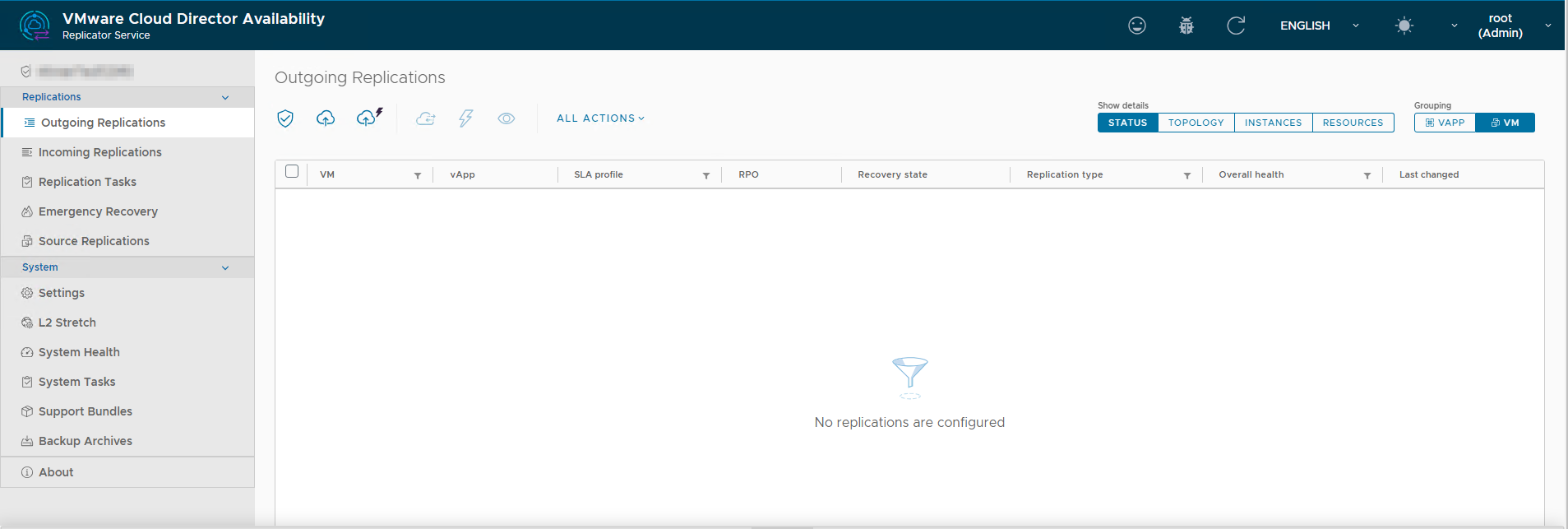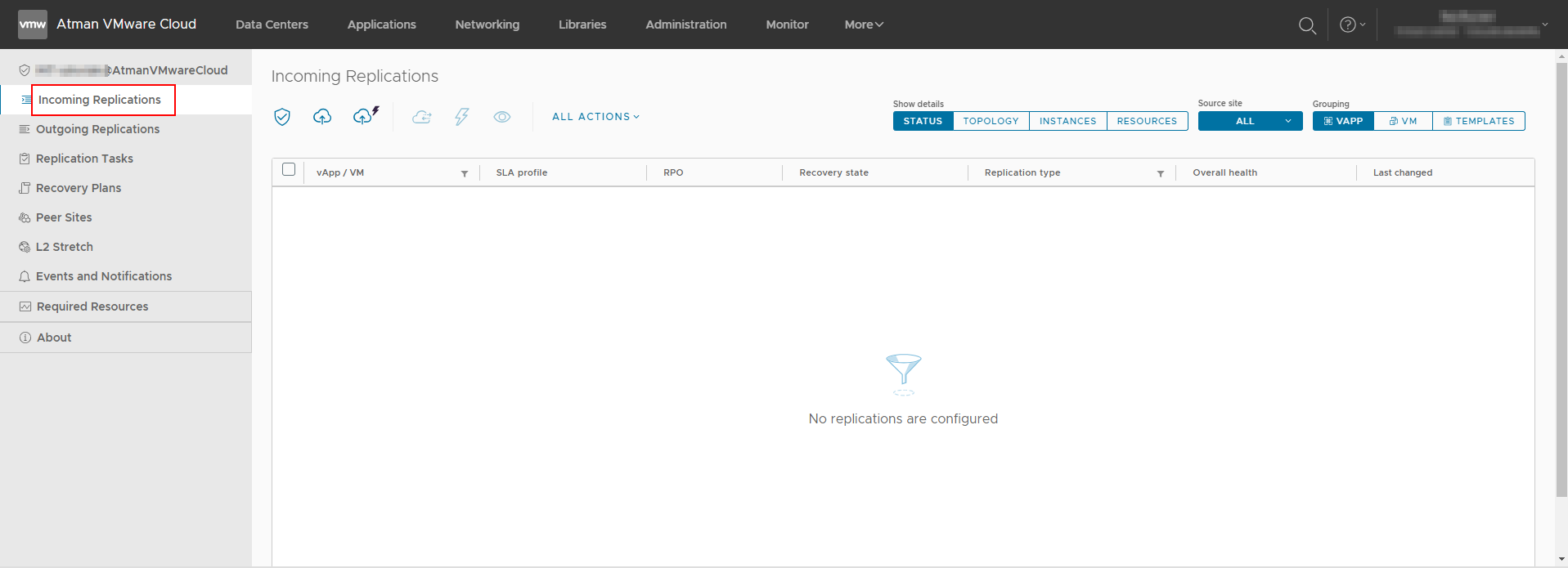VMware vCloud Director Availability Module
- It enables to accelerate the process of migrating VMware environments currently located in customers’ local datacenters to the Atman VMware Cloud.
- It also enables to build Disaster Recovery (DR) solutions.
- It provides replication and failover at the VM or virtual vApp level and automates the process.
- Managing the migration process is easy with a plug-in in the Atman VMware Cloud management panel.
Step 1
Prepare a virtual machine using VMware Cloud Director Availability
In vCenter, run the dedicated image provided by VMware in OVA format and launch the machine from it in your cluster.
The image is available for download at: https://customerconnect.vmware.com/downloads/details?downloadGroup=VCDA_4501&productId=1380#drivers_tools
Podczas konfiguracji wybieramy rolę „On-Premises to Cloud Director Replication Appliance”:
During configuration, select the “On-Premises to Cloud Director Replication Appliance” role:
Next, configure basic network settings and launch a virtual machine
Step 2
Set up the VMware Cloud Director Availability virtual machine
After launching the new virtual machine that is responsible for replication, go to the management console. By default, it is available at https://[adres IP]/admin
The first time you start it, you will be prompted to change the password.
Then click “Run the initial setup wizard”.
On the first page, enter the credentials for your vCenter:
On the next page, specify a name for the connection:
And configure the connection to the VMware environment at Atman’s end:
Public Service Endpoint Address: enter the address provided to you for synchronization with Atman VMware Cloud
Organization Admin / Organization Password: enter the dedicated access credentials provided to you for synchronization in a format user@tenant
Allow access from cloud: check the box to be able to configure the synchronization from the Atman VMware Cloud panel.
You have finished the configuration process and already have an available connection between your environment and the Atman VMware Cloud environment.
You can check this in the main “Dashboard” of the Cloud Director Availability application:
Lookup Service: connection status to vCenter
Cloud Service: connection status to Atman VMware Cloud
In the next step you can start the synchronization configuration process.
Step 3
Set up the virtual machine replication
You can perform synchronization from the interface of the launched VMware Cloud Director Availability virtual machine or from the Atman VMware Cloud panel.
From the virtual machine, select the Outgoing Replications tab:
From the Atman VMware Cloud panel, select the tab:
And go to the Incoming Replications tab:
The description of the migration process and available features can be found by clicking this link